Jira Updates for Google Chat - User Manual
The Jira Watcher can be configured to
- Send a message to your personal space when you were mentioned in a ticket
- Send a message to your personal space when you were (un)assigned to a ticket
- Send a message to any space when someone commented on a ticket
- Send a message to any space when someone changed the status of a ticket
- Send a message to any space when someone changed the priority of a ticket
- Send a message to any space when someone changed the assignee of a ticket
- Send a message to any space when a new ticket was created
How to use
Installation
- Install the Google Chat for Jira add-on from the Atlassian marketplace by clicking the yellow "Try it free" button on the marketplace website. Note: This will require administrator privileges in your Jira instance so you may have to contact your admin.
- Install the Jira Watcher App from the Google Workspace marketplace or by clicking Find Apps in Google Chat and searching for Jira Watcher. For personal notifications (e.g. when your user was mentioned in a ticket) use the Chat button to create a direct chat with the bot.
- Once installed the Jira Watcher Google Chat app will guide you through the setup.
The following commands will be available to you after adding it to your private or public Google Spaces/jira_notifications- Opens the notification settings for the current Google Space listing current notification options for Jira projects & tickets/jira_watch [project/ticketKey]- Opens notification options for a project or ticket to start watching.
Examples:
/jira_watch GCHAT-5 (this will watch a ticket)
/jira_watch GCHAT (this will watch a project)/jira_help- Provides additional context about all commands/jira_feedback- Allows you to directly contact us for support about the app
- Alternatively, you can also use the Jira Cloud UI to configure the notifications that should be sent to public channels
Notifications for a Personal Space (Account-specific Updates - e.g. mentions)
- Add the Jira Watcher app - click "Chat" in the marketplace to open a direct message space with the bot
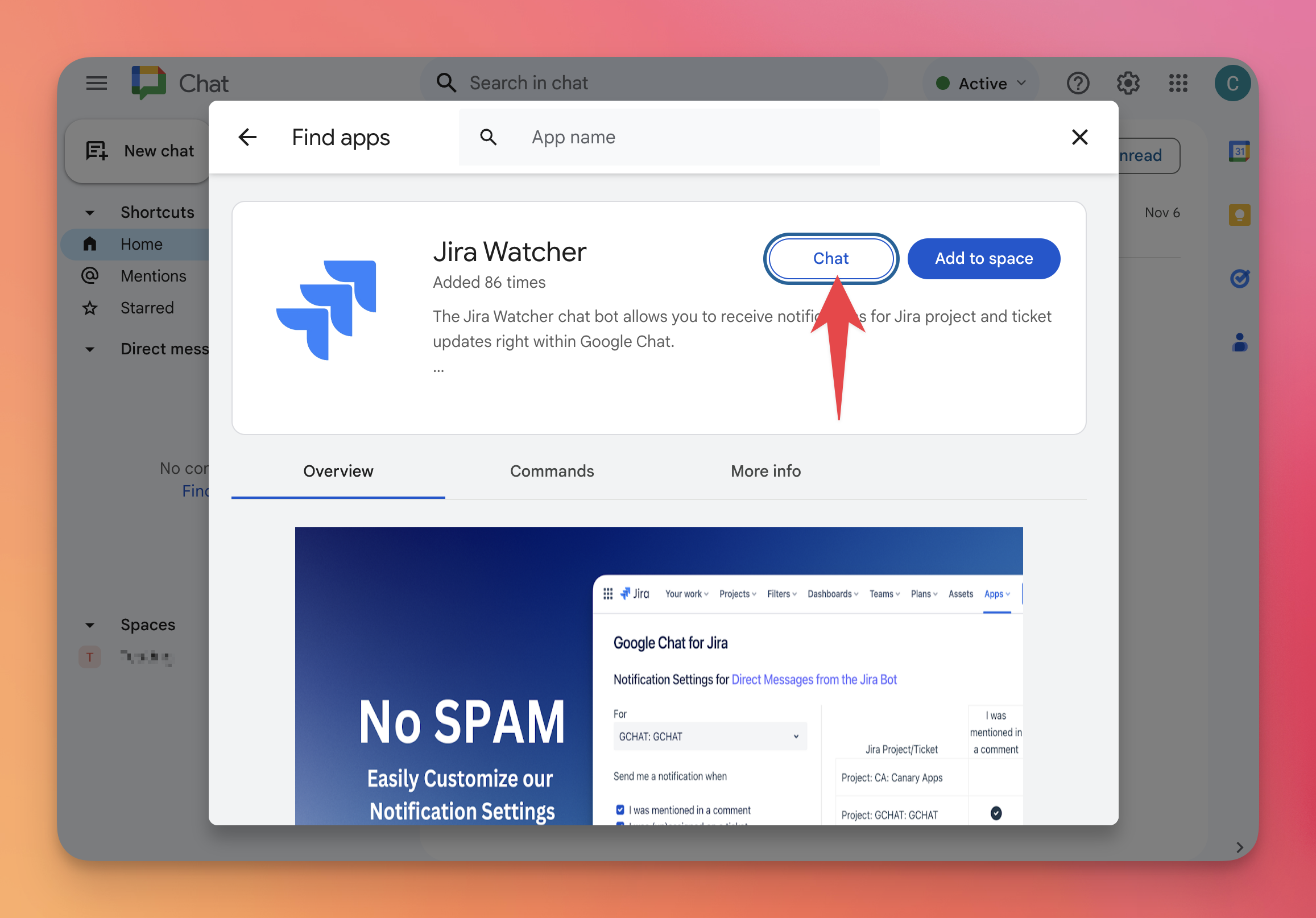 After adding the Jira Watcher it will send you a welcome message
After adding the Jira Watcher it will send you a welcome message 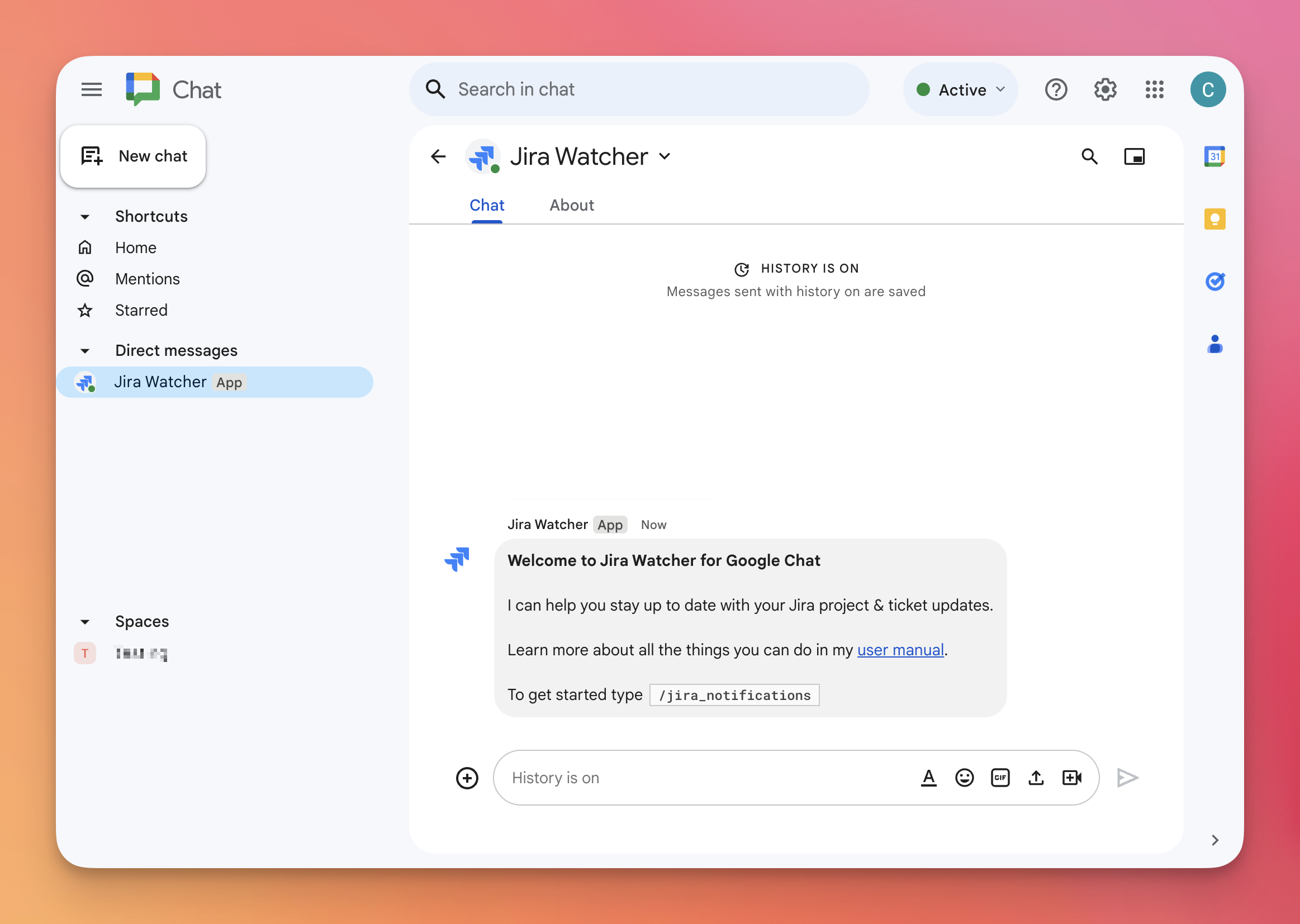
- Type /jira_notifications to set up notifications.
If this is the first time you're using the bot this will open a dialog asking you to provide your Jira instance URL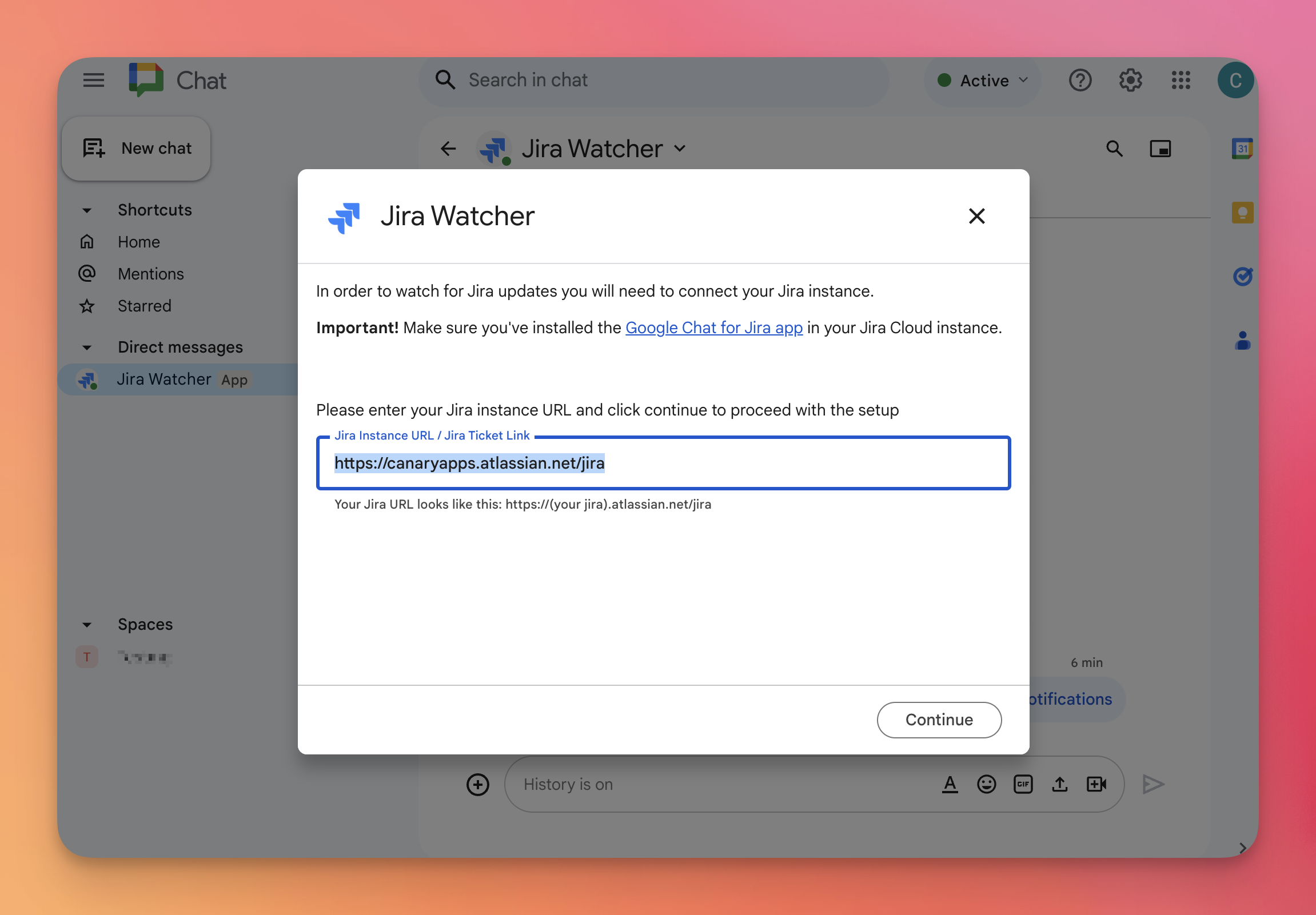
- Open the notification settings in Jira by clicking the link
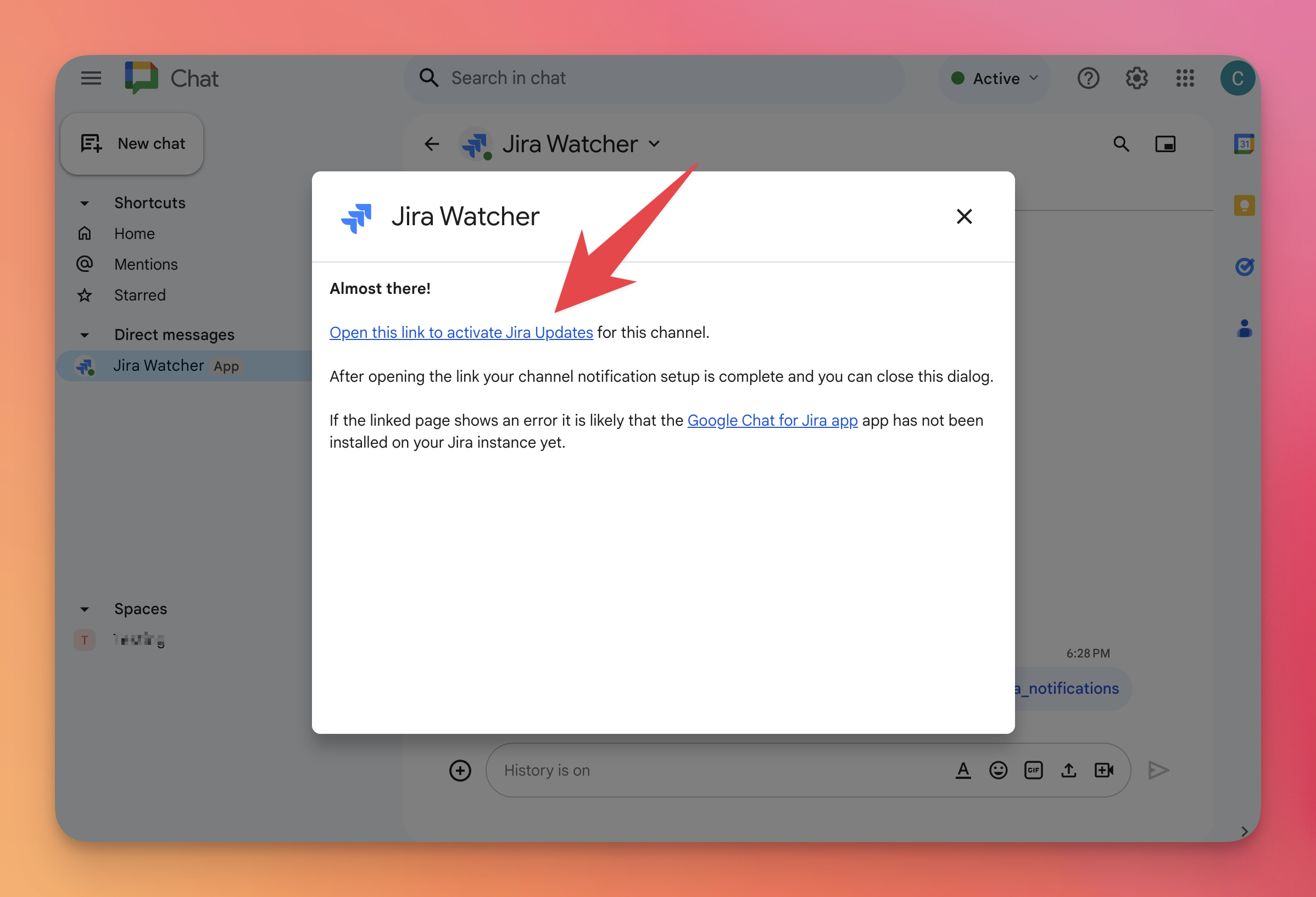 You will then see your notification settings for this space in your Jira instance
You will then see your notification settings for this space in your Jira instance 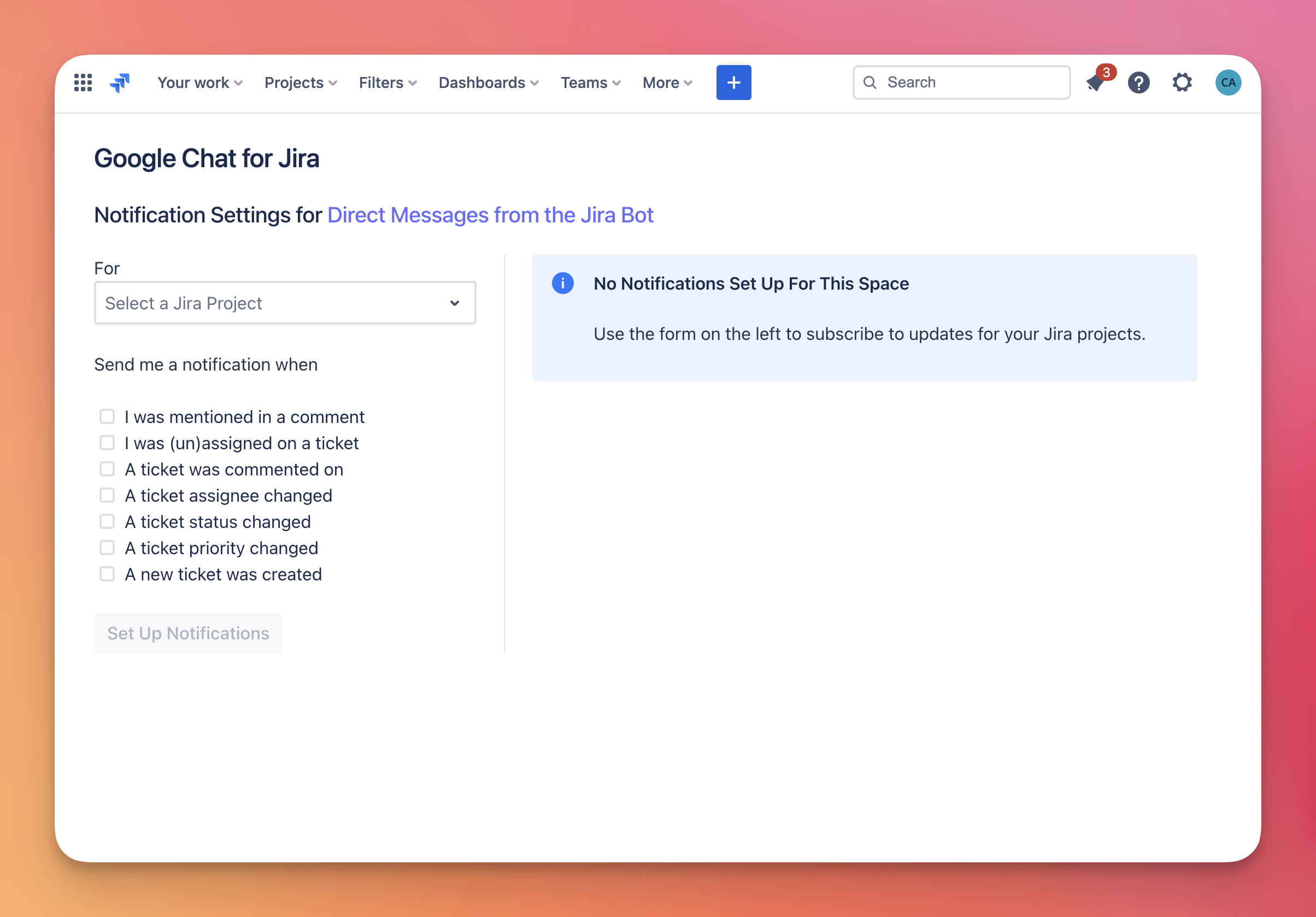
- Select a project and the notifications you'd like to receive
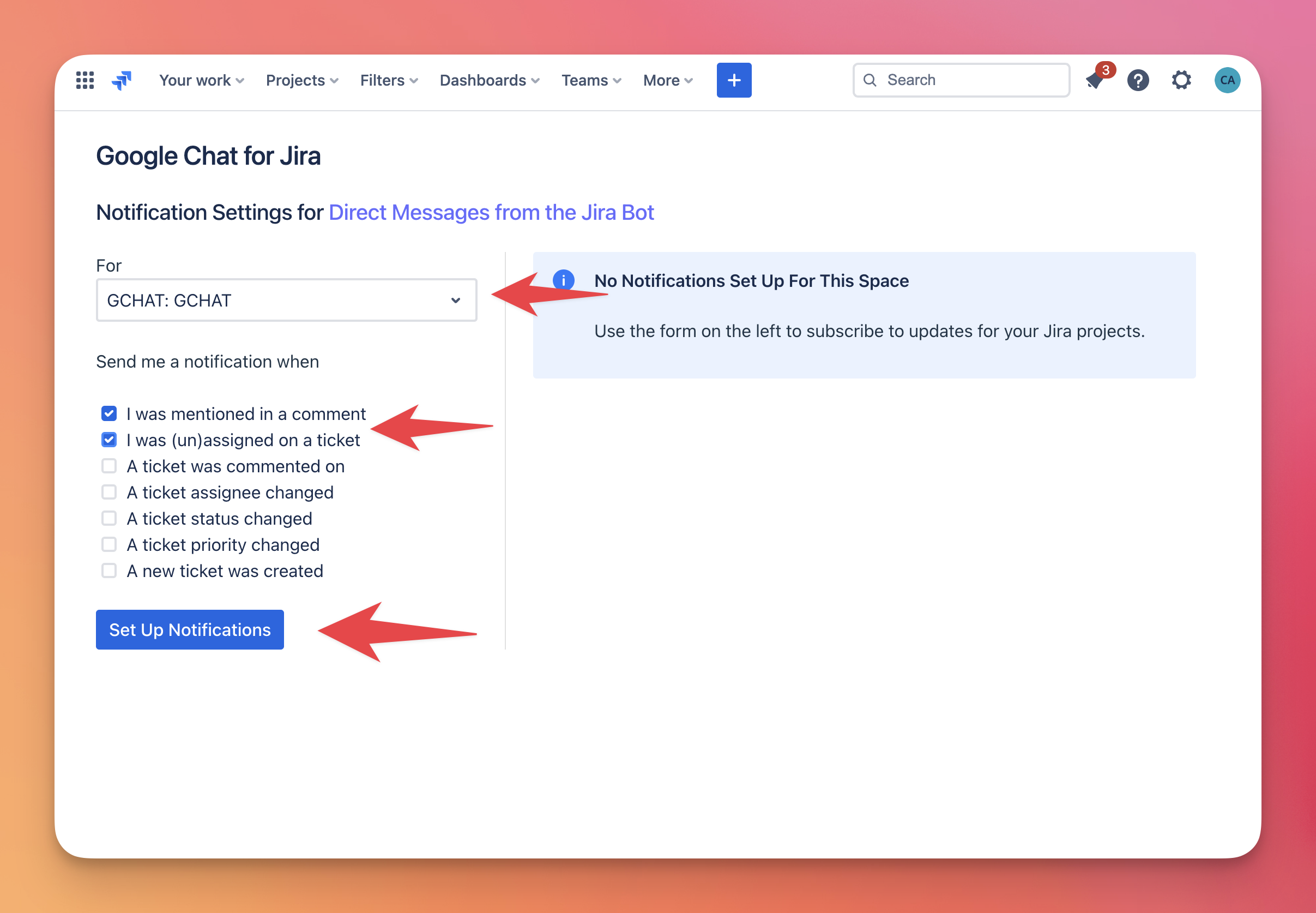
- After configuring your notification settings Jira Watcher will send a confirmation message to your space
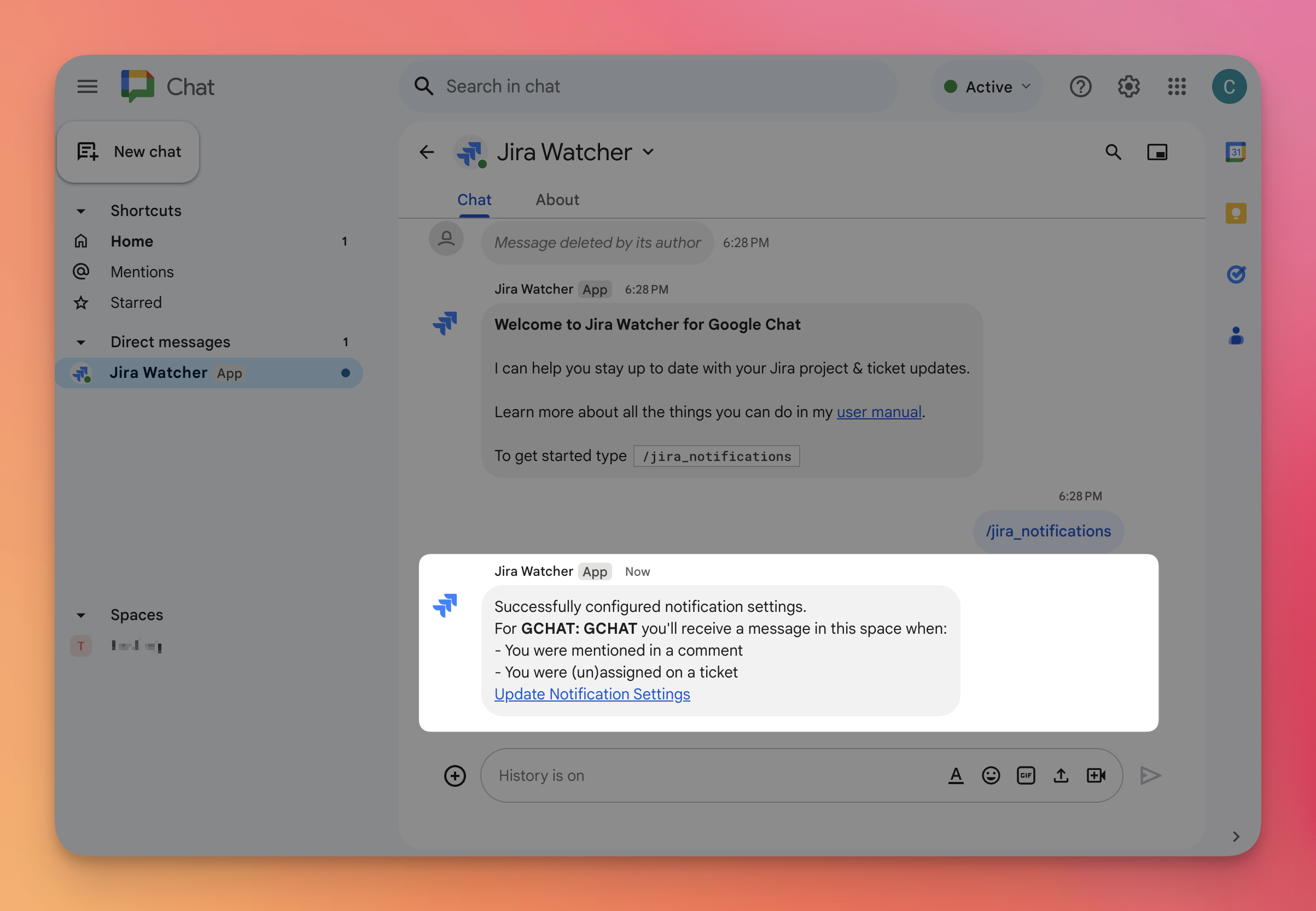 That's it - you will now receive your notifications in your personal space 🎉
That's it - you will now receive your notifications in your personal space 🎉
Notifications for a Group Space
The notification setup for Group Spaces works almost exactly like the one for Personal Spaces.
The following steps outline the differences:
The following steps outline the differences:
- Add the Jira Watcher app by clicking "Add people & apps" in the space
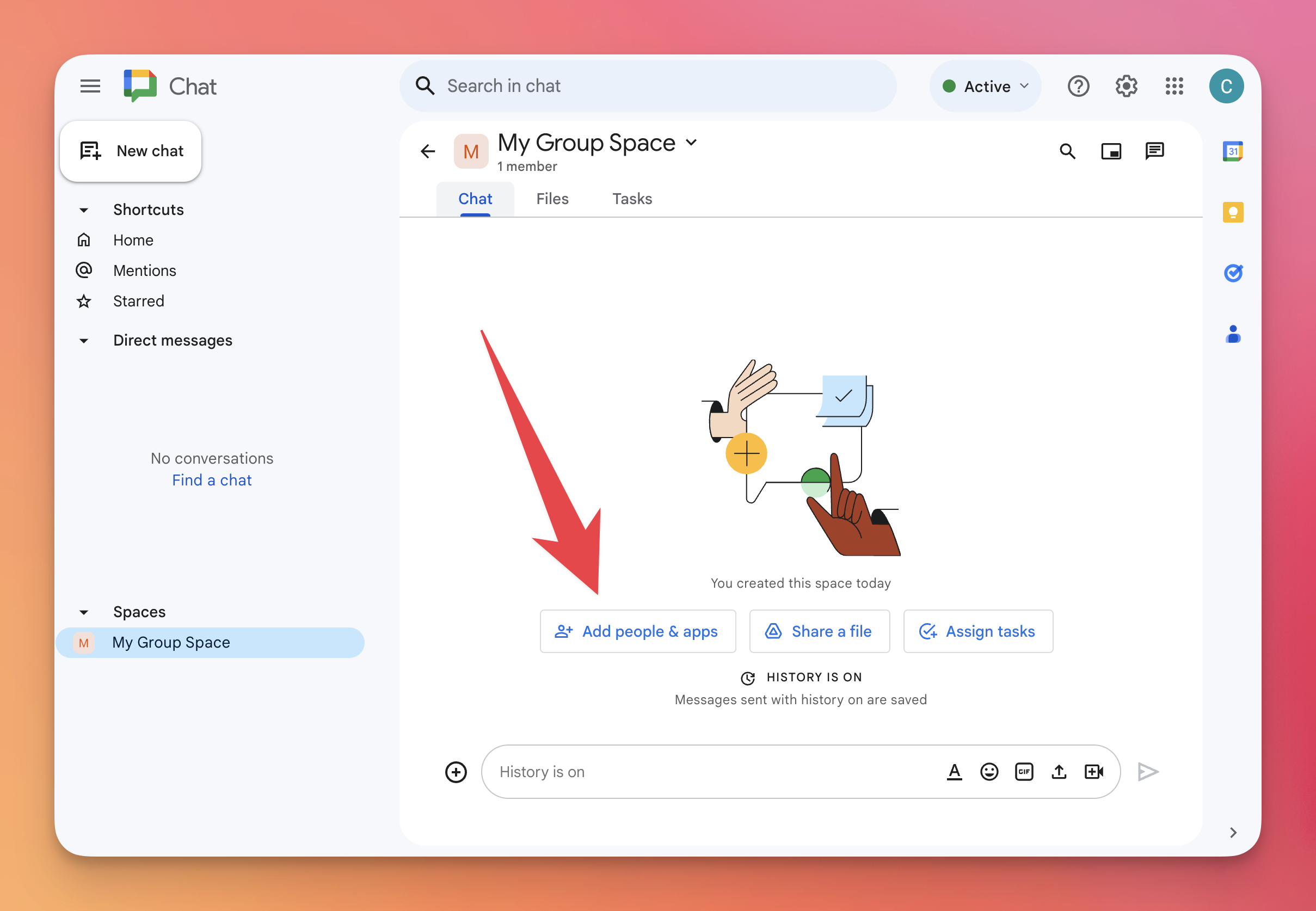 Search for the Jira Watcher app
Search for the Jira Watcher app 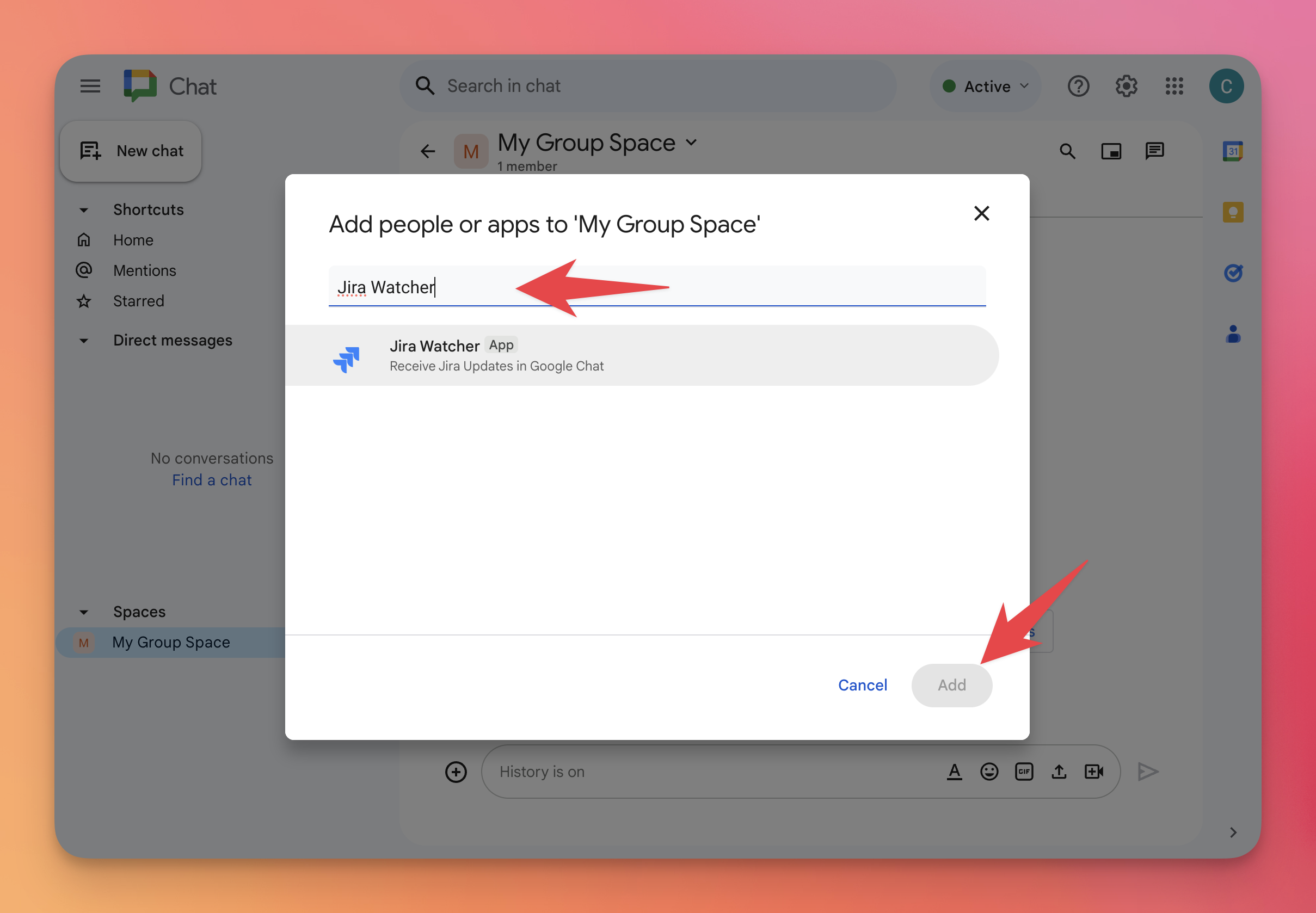
- Type /jira_notifications to set up notifications.
If this is the first time you're using the bot this will open a dialog asking you to provide your Jira instance URL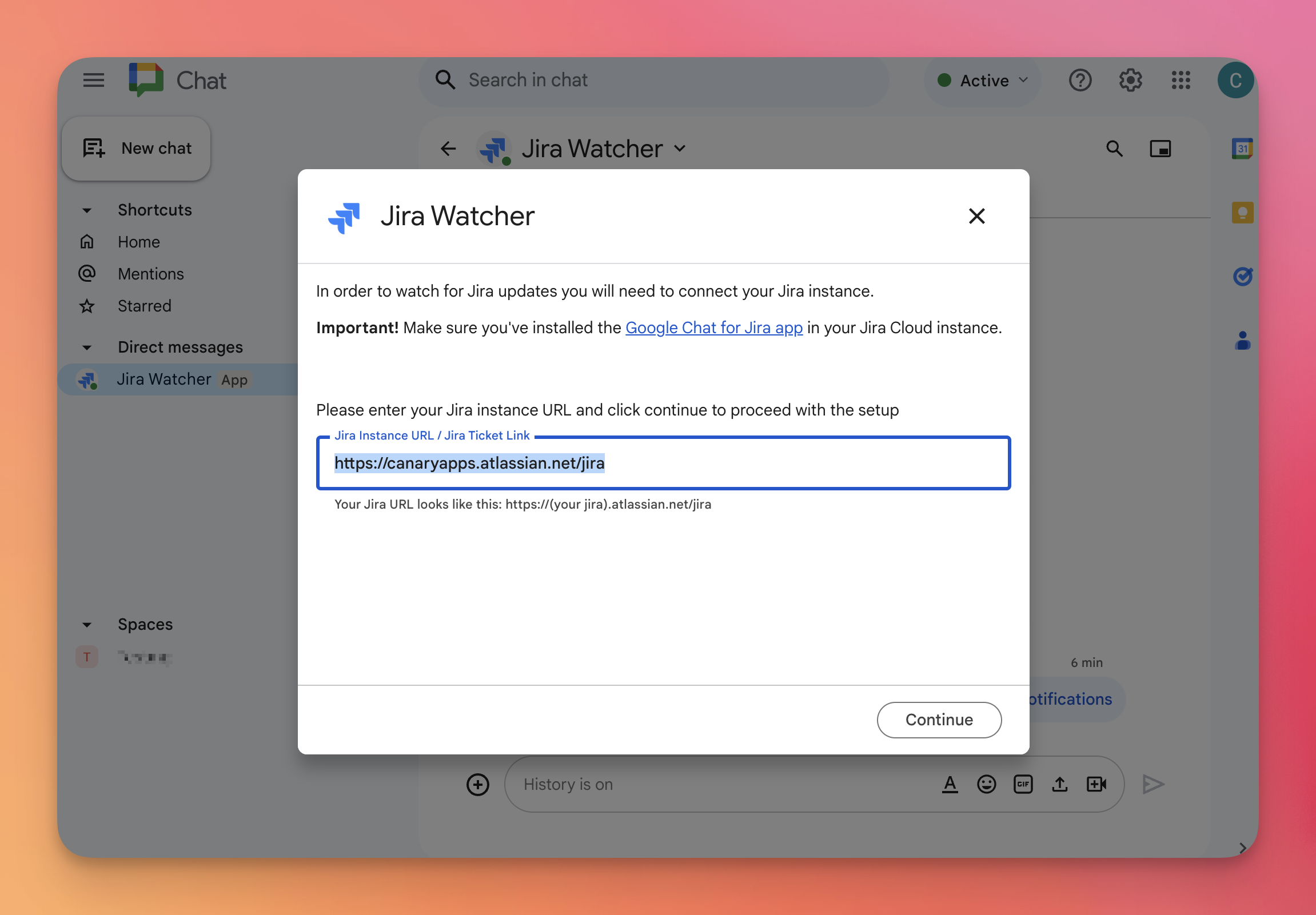
- Open the notification settings in Jira by clicking the link
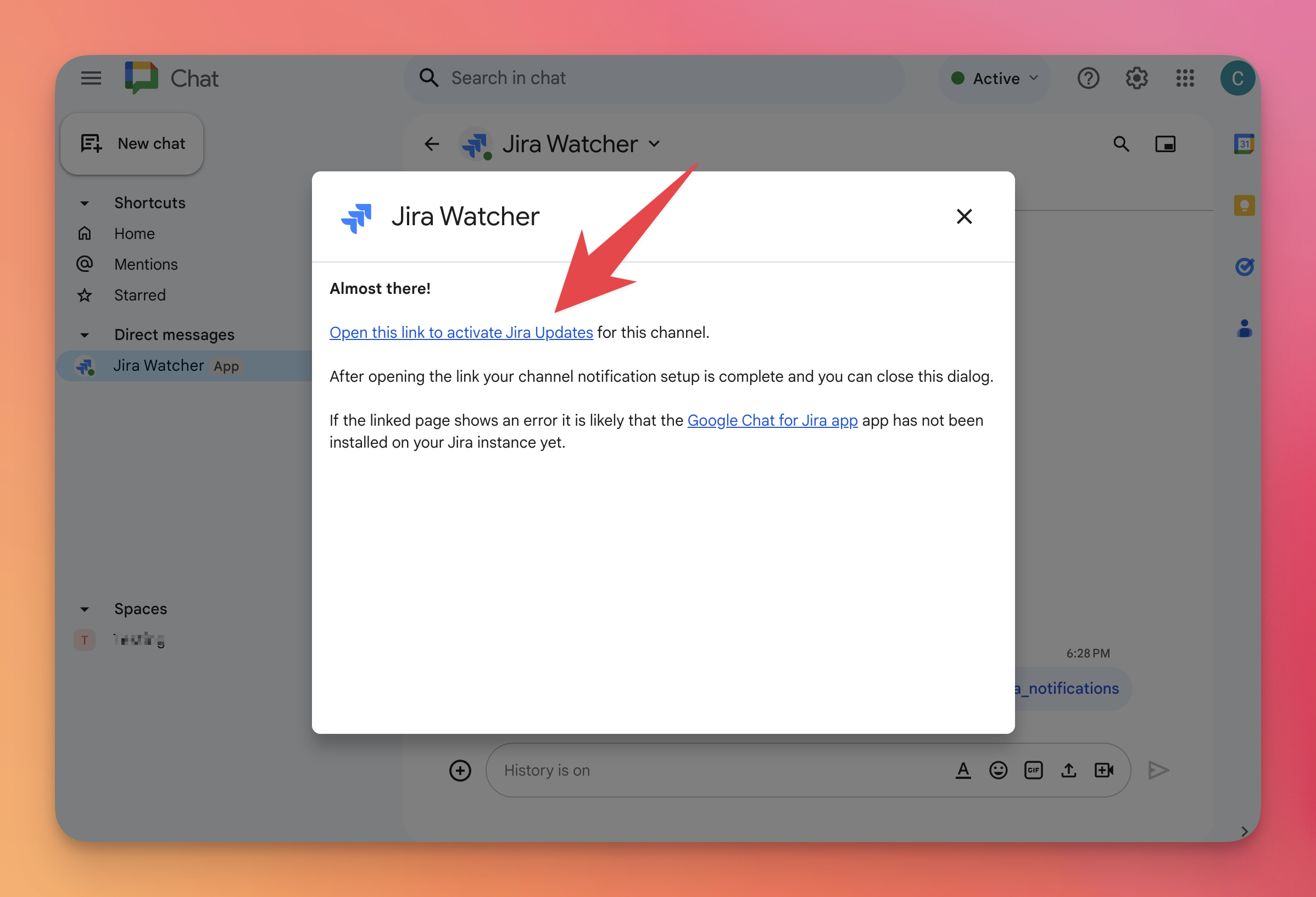 You will then see your notification settings for this space in your Jira instance.
You will then see your notification settings for this space in your Jira instance.
Note: Group spaces do not contain personal notification options such as when an individual user account was mentioned in a ticket - Select a project and the notifications you'd like to receive
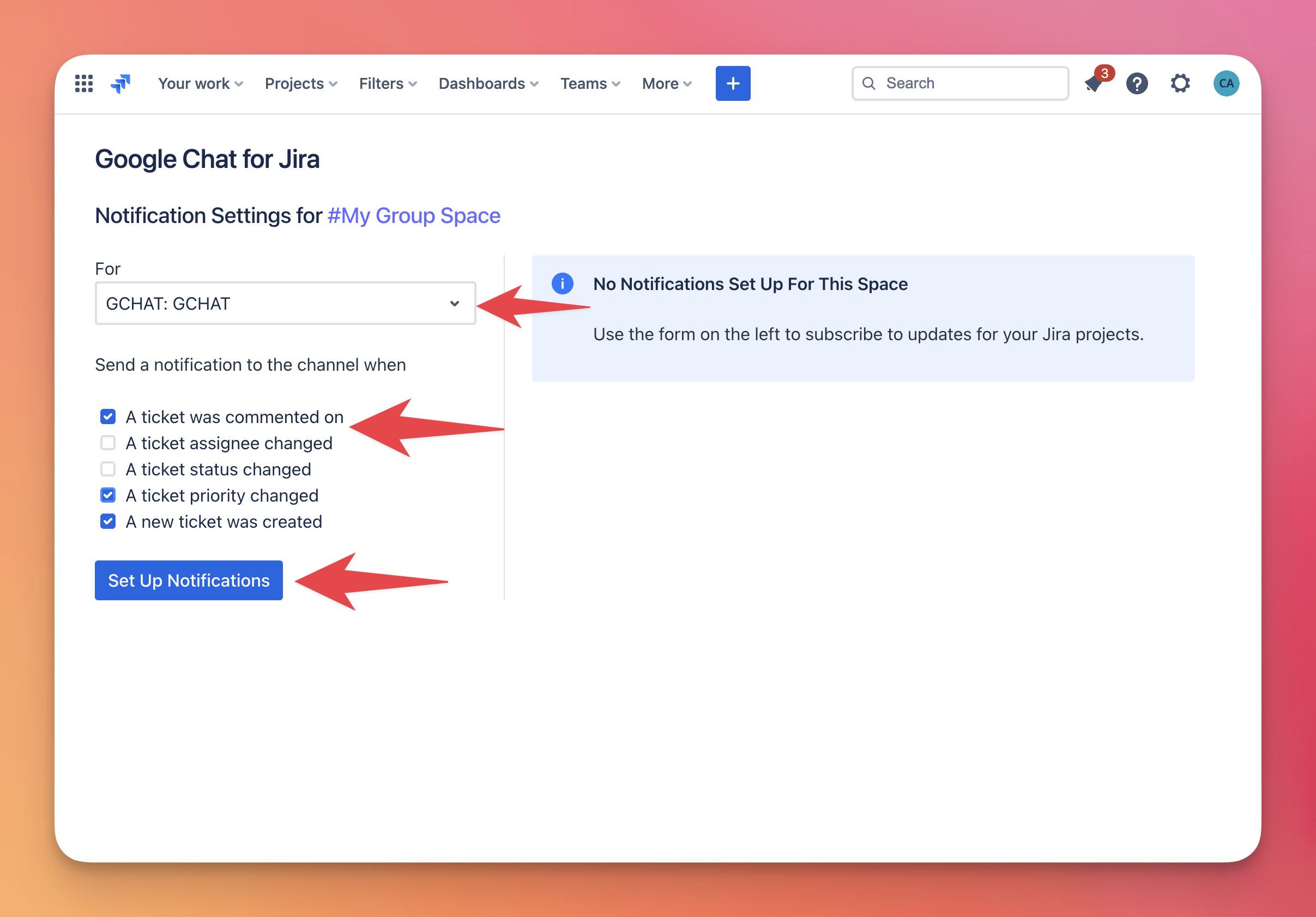 Important Notifications are visible to all members of that space, and anyone with access to the channel can see these notifications. Only invite Google Chat users that are allowed to see your Jira updates to your configured space.
Important Notifications are visible to all members of that space, and anyone with access to the channel can see these notifications. Only invite Google Chat users that are allowed to see your Jira updates to your configured space. - After configuring your notification settings Jira Watcher will send a confirmation message to your space
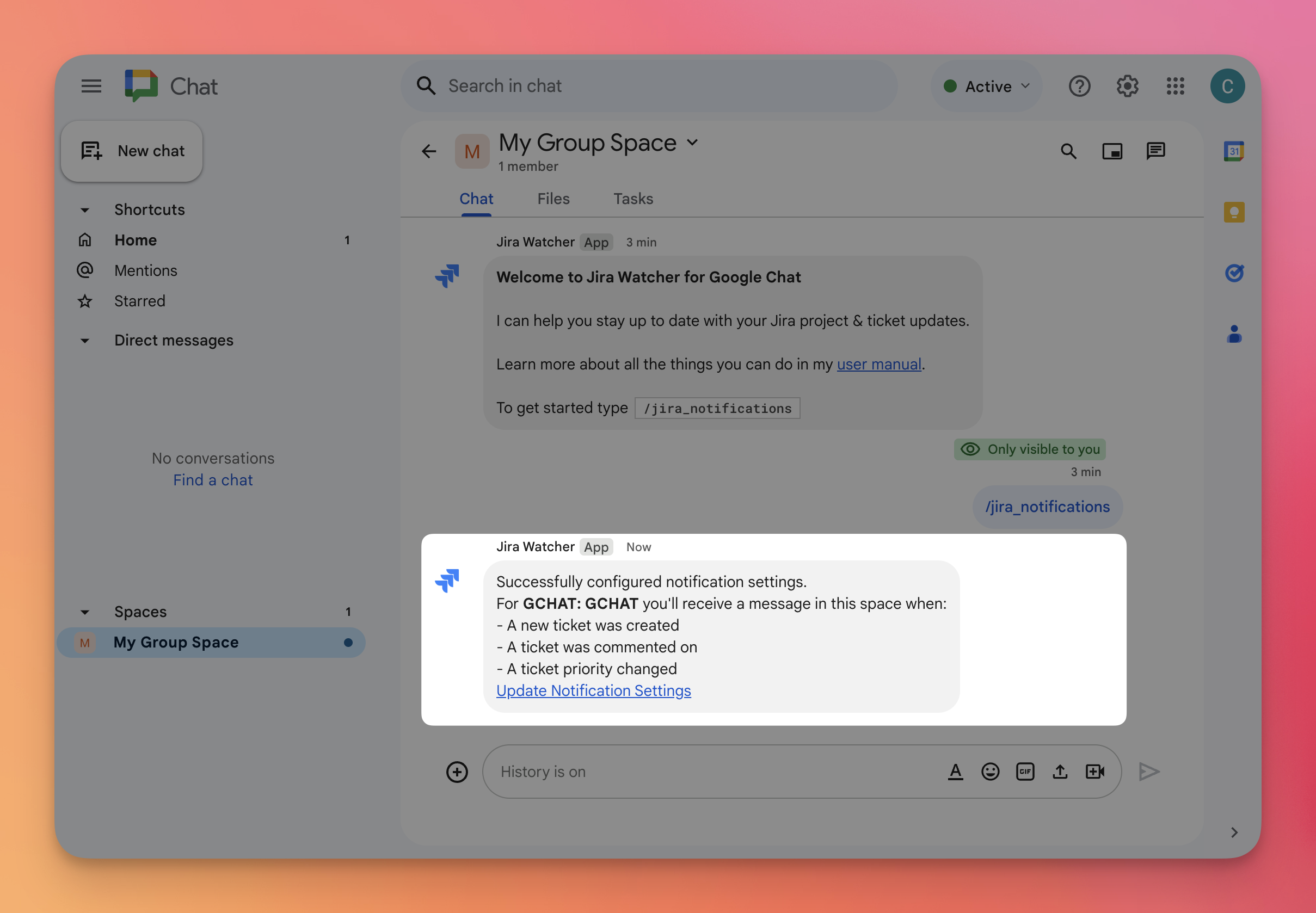 That's it - you will now receive your notifications in your group space 🎉
That's it - you will now receive your notifications in your group space 🎉
Contact Us
Questions? We're happy to help! Please don't hesitate to reach out on our support portal